eSignature Provision and Guide: ING Wholesale Banking
ING recognises eSignature as a valid signing means for various Wholesale banking products and agreements globally.
ING facilitates the eSignature process using tooling built upon Adobe Acrobat Sign technology. You are not required to download any software to use the platform except when your preferred signing option is to download the agreement locally to your computer, then acrobat reader which is a free license software will be vital to complete the signing process.
Before eSigning can take place, and depending on the product or agreement, your local representative will require you to complete a questionnaire. This will enable ING to better understand the eSigning capabilities of your company, collect identity verification (company email address and mobile contact information) of the authorized signatories and define the signing order required.
Note: The provision of authorized signatory email address and mobile contact numbers are used as security checks during the eSigning process only.

There are three different types of eSignature recognized under European regulation where each type of eSignature vary in form of legality and evidential power:
- Simple Electronic Signature (SES)
Lightweight electronic signature not requiring a certificate to identify the signing individual. - Advanced Electronic Signature (AES)
Digital signature based on an advanced certificate that uniquely links and can identify the signer. The certificate is generated using an electronic signature creation device that the signatory can use under his control. - Qualified Electronic Signature (QES)
Digital signature based on qualified certificate that uniquely links and can identify the signer. The certificate is generated using a Qualified Signature Creation Device (QSCD) and is issued by a regulated Qualified Trust Service Provider (QTSP).
Local legislators may interpret European regulation differently which may impact the required level of eSignature type depending on the country law governing the contract. Reach out to your local representative if you do not know the eSignature type that you should use to sign your product agreement.
Instructions
Starting the eSigning process
Following your response to the questionnaire, you will receive an email from adobesign@adobesign.com, providing a link to the contract that needs to be signed. If you have concerns on this email’s validity or integrity, please reach out to your local representative for support.
- Click on the “Review and sign” button, which will take you directly to the ING platform.

- Before you can open the document to be signed, you will be requested to provide the SMS verification code.

The SMS code will be requested once you press the send button. Please check your mobile phone (the exact mobile phone number that you shared with ING in the questionnaire provided by your ING’s local representative) and enter the verification code as it is required to access the document.
You will now have access to view the document to be signed. If you do not agree on the content, you can “Decline to sign” via the Options menu though you will be required to provide the reasoning behind this action before ING is notified.

Providing a Simple Electronic Signature
After validating your mobile phone number, you will be linked to a page that contains the document where a/your signature is required. On the document, you will see a couple of light-yellow background fields with a description on what information is being expected.
Before you proceed with signing, check the top right of the page with a description “Next required field”. This indicates all the fields that should be signed before moving to the next stage. Please note that documents with multiple mixed signatures types (both simple and digital) can only be downloaded after all the required fields indicated on the page are filled.

- Select the ‘Click here to sign’ yellow field to eSign the document. Alternatively, you can click on the yellow arrow with the label “Start” as this will guide and indicate the fields where information is required.
I
The next window will reveal tools available to perform the signing.
Please select one of the different options on how you want to visually represent your eSignature. You can choose either draw your signature, upload an image (Could be an image of your personal wet signature) or use a mobile device to sign the document.

Clicking on the rest of the light-yellow fields will only ask you to fill in the information accordingly.

The next page will be a preview of how the document will look after the signature has been provided.
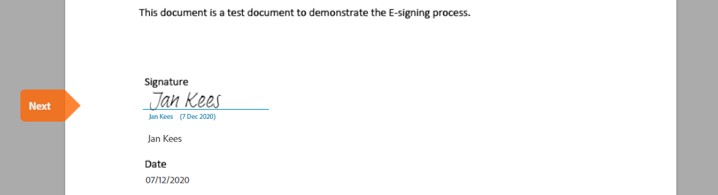
You can also read the terms and conditions if needed. Once satisfied with the preview, click on the ‘click to sign’ button below the page, and you will be taken to the confirmation page.

On the confirmation page, you have the option to download the copy of the signed document or you can download it from the confirmation email. Click on ‘Open agreement on the confirmation page to download the document.

At this time, only the signer completed field and other signatures collected before him/her will be present on the downloaded agreement. Another email confirmation will be sent out by Adobe once all the required signatures are provided.
Providing a digital signature (Advanced or Qualified)
Depending on the eSigning functionality provided by your digital signature provider (or trust service provider), you may be able to eSign via the cloud. We support both cloud-based digital signatures and locally installed digital signatures using Adobe Acrobat.
If you reside within the EU and wish to purchase a digital signature service, ensure that the signature meets eIDAS requirements, that is the service provider for the qualified signature must be in the European Union Trusted Lists, and for the advanced electronic signature, factors like name, email, code, number, etc, that uniquely identifies the signer should be present in the certificate.
Additionally, we recommend purchasing the highest form of eSignature which is the Qualified Electronic Signature (QES) from a country where your business is domiciled. For example, if your business resides in Austria, select Austria from the list of countries in the EUTL websites.

Then, select a service that posseses Qcert for eSign, Qcert for seal, and QTimestamp. Buying the full complete service will ensure that the signature purchased met both local, regulatory and bank requirements.

For residents or businesses outside the EU, ensure that the signature and service provider meet the local requirements of the country you intend to transact with.
The minimum eSignature requirements including documents eligible for eSignature per country currently supported by ING can be obtained from this list here
Please reach out to your ING’s business rep if you require further information on this list.
Guide/Steps
1. Select the ‘Click to sign digitally’ field.
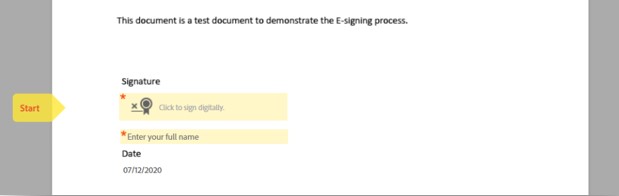
2. Select the cloud option first to see if your service provider is among the cloud signature consortium CSC.

- Cloud Signature
Opting for the Cloud Signature option will require you to further select your cloud signature provider. There is a possibility that your signature provider will only be cloud based. Please follow your standard process to sign in and apply your signature. Proceed with the alternative action of downloading the agreement locally to your computer if your signature trust service provider is not connected to the cloud.
- Download and Sign with Acrobat
When signing using a smart card, USB token, or file-based digital ID, you will be required to download the agreement locally on your computer then open it in Adobe Acrobat Reader and apply your signature accordingly. Certificates created directly from acrobat reader that does not link to any institution also known as the self-signed certificate will not be accepted or considered as a digital signature. ING accepts digital signature certificates from a globally recognized provider or issued directly by your institution.
For more instruction details on how to digitally sign a document using Acrobat Reader, please select this link.
You will receive a confirmation email from adobesign@adobesign.com informing you that the signing process has been completed and with the final signed document attached.
In the event any of this instruction is not clear to you, please reach out to your local representative at ING.