FAQ ING Commercial Card Portal and App
17 March 2025
Reading time: 8 min
Find the answers to your most frequent questions about the ING Commercial Card Portal and App.
How do I reset my password for the ING Commercial Card Portal and App?
- For resetting your own password, you need to know your username for the ING Commercial Card Portal and App and the email address registered with us. If you don’t know your username and/or email address, your Program Administrator can reset your password for you.
- Navigate to Opens in a new tabhttps://ingcommercialcard.com/
- Click on ‘Forgotten your password?’
- Enter your username and email address. For most users both fields will be the business email address you have registered with us. Then click on 'Submit'
- When this is done correctly you will receive a temporary password in your email box. Make sure you check your spam box as well.
How do I install the ING Commercial Card App on a new device / reset two-factor authentication for the ING Commercial Card Portal and App?
Please note: Always do this before you delete the ING Commercial Card App from your mobile phone or tablet!
- For installing the ING Commercial Card App on a new mobile phone or tablet, you need to have the ING Commercial Card App installed on your old device. If you don’t have the ING Commercial Card App available anymore on your old device, your Program Administrator can reset your two-factor authentication.
- Log in the ING Commercial Card Portal
- Click on your name in the top right corner. Then click on ‘Personal Settings’
- Click on ‘Two- Factor Authentication’. Then click on ‘Reset’
- Open the ING Commercial Card App. Click on the menu icon in the top left corner and click on ‘Authenticator’. The 6-digit authentication code shows in your screen. The authentication code in the ING Commercial Cards App is valid for 30 seconds, after which a new authentication code is generated.
- Confirm with the 6-digit authenticator code in the ING Commercial Card Portal
- Click ‘OK’ on the confirmation popup.
How do I reset my PIN in the ING Commercial Card App?
You can reset the PIN of your ING Commercial Card app by following these simple steps:
- Log in to the app
- Tap the Settings menu
- Select Reset your PIN
How do I change my app default language?
You can also change the default language by selecting the following available languages: English, Dutch, French, German, Spanish and Italian. To change the default language:
- Log in to the app
- Tap the Settings menu
- Select a language
For Programme Administators
How do I navigate to user management activities to reset password, unlock users and reset two-factor authentication?
- Log in the ING Commercial Card Portal
- Click on the ‘Administration’ menu item, then on ‘Overview’ and then on ‘Administration Overview’
- Click on 'Employees'
- Use the search fields to search for your cardholder and click on ‘Search’. If you don’t use any of the search fields and select ‘All’ under ‘Return Results’ you will see all your cardholders
How do I unlock a cardholder user?
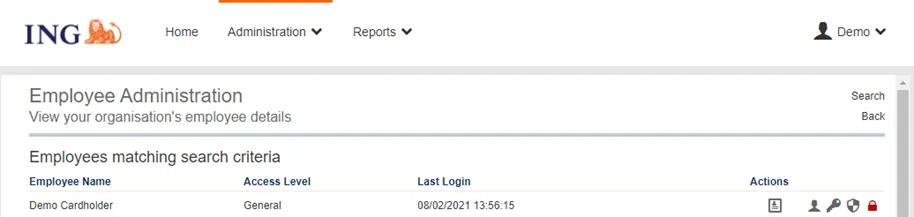
- Navigate to user management activities.
- Click on the red lock icon to the right of the cardholder user. If the icon is not red the cardholder user is not locked
- Click ‘OK’ on the confirmation popup
How do I reset two-factor authentication for a cardholder user?
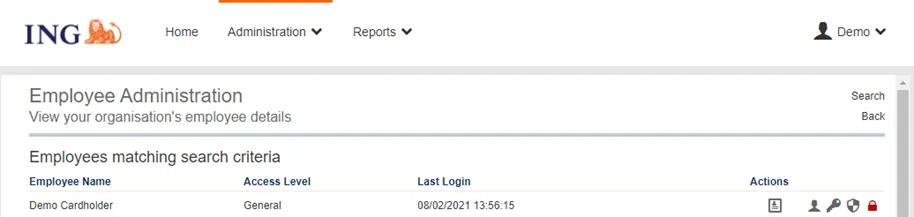
- Navigate to user management activities.
- Click on the shield icon to the right of the cardholder user
- Click ‘OK’ on the confirmation popup
How do I reset the password for a cardholder user?
- Navigate to user management activities.
- Click on the key icon to the right of the cardholder user
- Type in your own password first. Then create a new password for the cardholder, confirm the new cardholder password and click 'save'.
- Communicate the temporary password to your cardholder.
How do I update the cardholder phone number or email address?
For your cardholders to be able to log into the ING Commercial Card Portal and App it is required to have the right contact details registered. As a Programme Administrator you can manage these details.
- Click on the ‘Employee details’ icon to the right of the cardholder user:
- Click on ‘Edit..’ to modify the personal details of the cardholder user:
- Update the field ‘Email Address’ to change the cardholders’ email address. Update the field ‘Mobile Number’ to change the cardholders’ phone number. Please be aware not to use the field ‘Phone Number’. Click ‘Save’:
- Confirm with the 6-digit authenticator code generated in your ING Commercial Card App:
- Click ‘OK’ on the confirmation popup.
You can change your (mobile) phone number via your programme administrator (it could be that you are the programme administrator yourself).
Your programme administrator can change your phone number via the ING Commercial Card Portal.
The portal can only be used for the phone number change, if both you and your programme administrator have been set up within the same company. As soon as your phone number has been changed via the portal, you can continue the installation of the ING Commercial Card app.
How do I change my phone number?
The correctness of your mobile phone number is crucial when starting with the ING Commercial Card Portal and App. A wrong number in our system will lead to a fail to log in and no insight in statements, transactions and available spend limits. Changing your mobile phone number via your programme administrator can be done either via SDRAM (online account management) or via completing the change form on our Opens in a new tabChange Forms ING Corporate Cards page. First select the corresponding form for your card and preferred language. You can change your phone number under section ‘5. Change other particulars (optional)’ of the form. Please make sure you also fill the mandatory section ‘1. Company information’ and make sure that your programme administrator signs the form under section ‘6 Signature programme administrator (mandatory)’.
For ING Businesscard please contact our service center: +31 10 428 3844